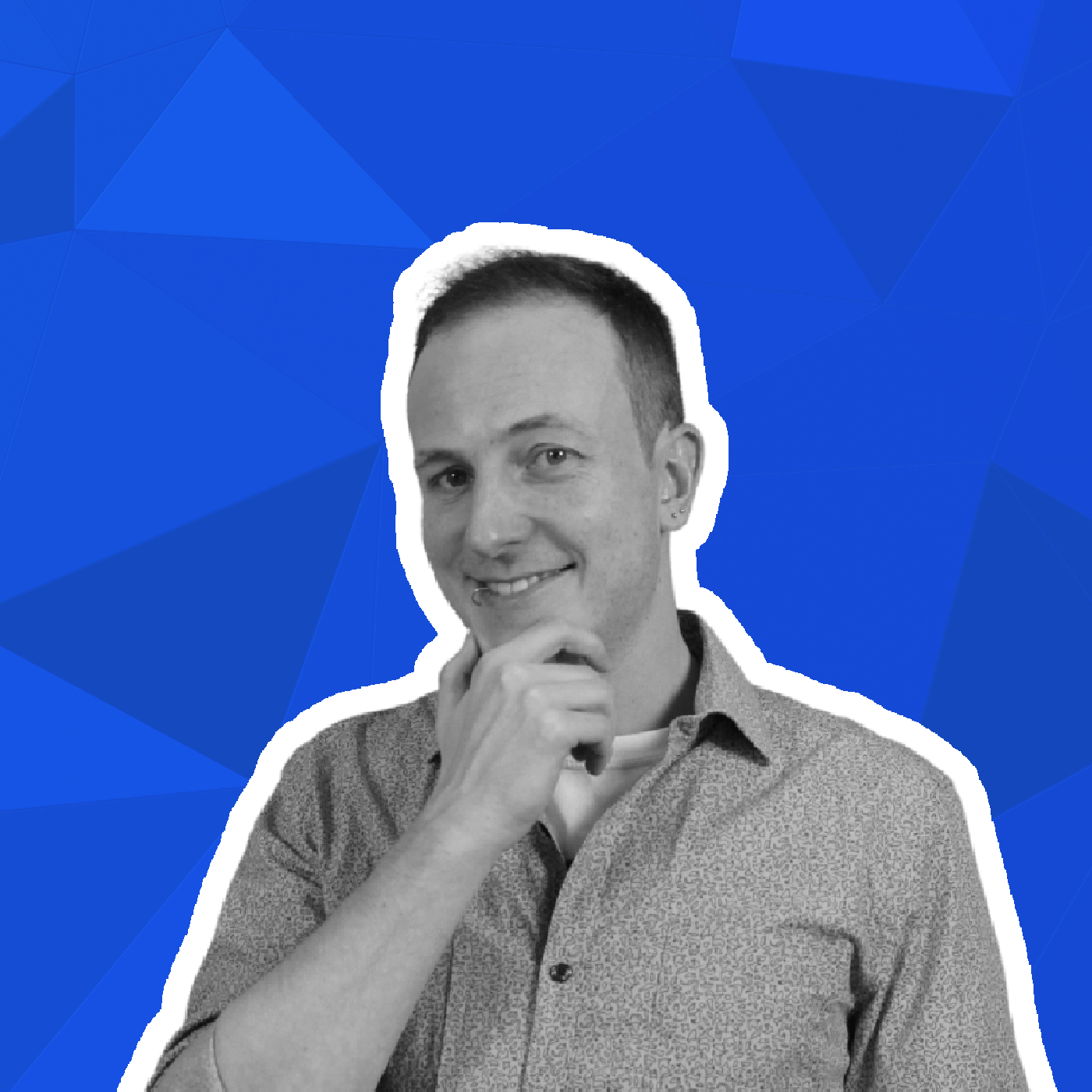Best way to work with TODOs in VSCode
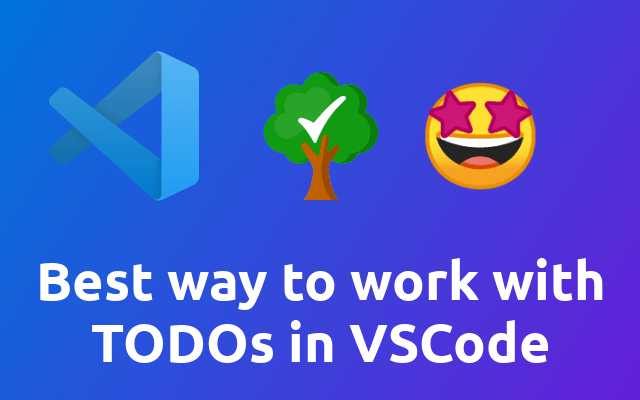
Today we are going to take a look at the best way to manage TODOs in vscode I found so far 🤩
So recently I had to take over a project where the developer had left a lot of TODOs in his code - important ones that have not been represented in our task management tool. So for a short moment I was actually missing phpstorm since it has a nice way of handing TODOs out of the box. But then I found this awesome vscode extension Todo Tree (opens new window).
# What does it do?
Todo Tree does not only provide highlighting for TODOs and other tags such as FIXME, BUG or any other custom tag that you want to add, but also provides a realy nice way to list them.
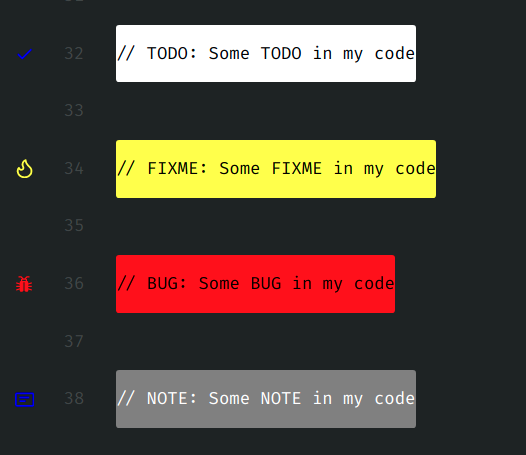
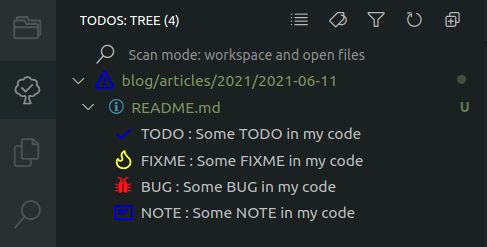
As you can see Todo Tree does a great job on highlighting TODOs but also provides a nice list to navigate through it.
# Configuration
Configuration is easy. Just add the following to your vscode json settings and you have a basic self explanatory example config to start with.
"todo-tree.highlights.defaultHighlight": {
"icon": "alert",
"type": "text-and-comment",
"foreground": "black",
"background": "white",
"opacity": 50,
"iconColour": "blue",
"gutterIcon": true,
},
"todo-tree.highlights.customHighlight": {
"TODO": {
"icon": "check",
"foreground": "black",
"background": "white",
"iconColour": "white",
},
"NOTE": {
"icon": "note",
"foreground": "white",
"background": "gray",
"iconColour": "gray",
},
"COMMENT": {
"icon": "note",
"foreground": "white",
"background": "gray",
"iconColour": "gray",
},
"FIXME": {
"foreground": "black",
"background": "yellow",
"iconColour": "yellow",
},
"BUG": {
"foreground": "black",
"background": "red",
"iconColour": "red",
},
"[ ]": {
"icon": "check",
"foreground": "black",
"background": "white",
"iconColour": "yellow",
},
"[x]": {
"icon": "check",
"foreground": "white",
"background": "green",
"iconColour": "green",
}
},
"todo-tree.general.tags": [
"BUG",
"HACK",
"FIXME",
"TODO",
"NOTE",
"COMMENT",
"[ ]",
"[x]"
],
"todo-tree.regex.regex": "(//|#|<!--|;|/\\*|^|^\\s*(-|\\d+.))\\s*($TAGS).*(\\n\\s*//\\s{2,}.*)*",
Ok, that's a bit too much to just throw it at you, so let's take a closer look.
The first section todo-tree.highlights.defaultHighlight defines the default highlighting styles for any tag.
The second section todo-tree.highlights.customHighlight overwrites it for a given tag.
The third section todo-tree.general.tags defines what tags to look for in your code.
# Icons
Yes icons deserve their own section 😉 Todo Tree uses the codicon iconfont. You can browse the list of available icons to set in your configuration here (opens new window).
# Usage Ideas
Before you go, here are some useful ideas on how you can make this extension really work for you 😁
# Checklists
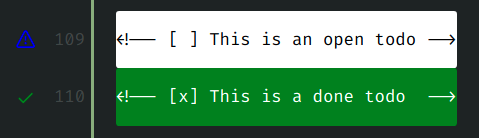
For some reason the close icon that should represent the cross is not working 🤔
# Notes
Comments in your code should always be useful. And highlighting the most important ones is even better! 🚀

# Multiline TODOs
It is possible to have multiline todos and comments by adjusting the regular expression that is used to search for the tags.
"todo-tree.regex.regex": "(//|#|<!--|;|/\\*|^|^\\s*(-|\\d+.))\\s*($TAGS).*(\\n\\s*//\\s{2,}.*)*",
With the given regular expression, you can have multiline todos for comments that start with //. Also every following line needs to have two slashes and two spaces.
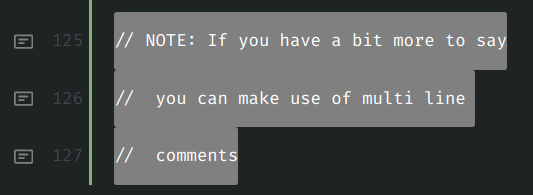
# More!
For further insights and configuration options, I suggest you check out the package documentation (opens new window).
And that's it! 😁